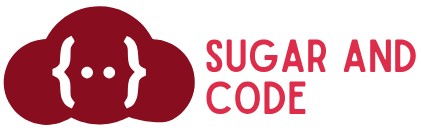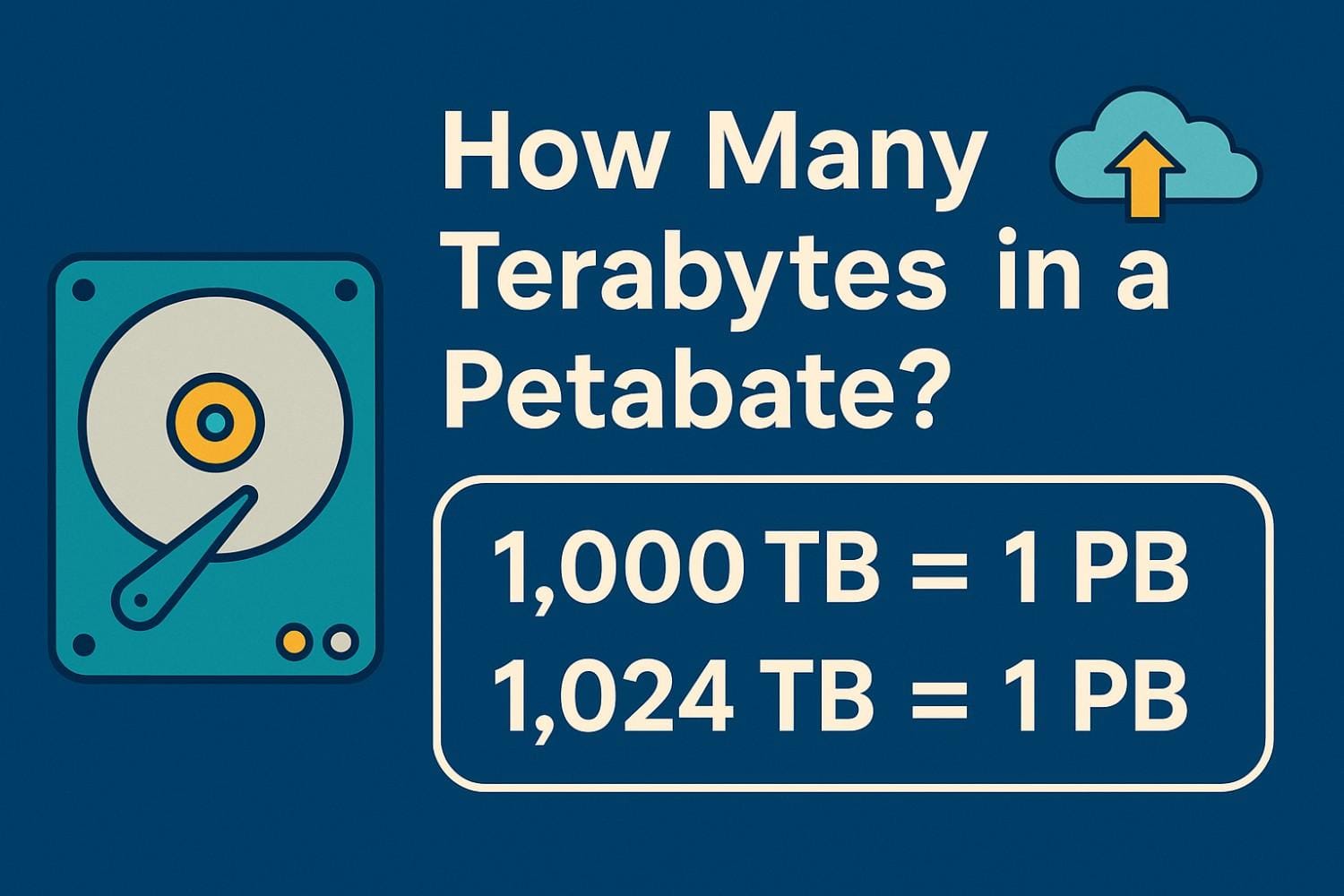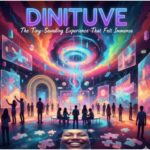Now Reading: How Do I Know If My Phone Is Linked to Another Device?
-
01
How Do I Know If My Phone Is Linked to Another Device?
How Do I Know If My Phone Is Linked to Another Device?
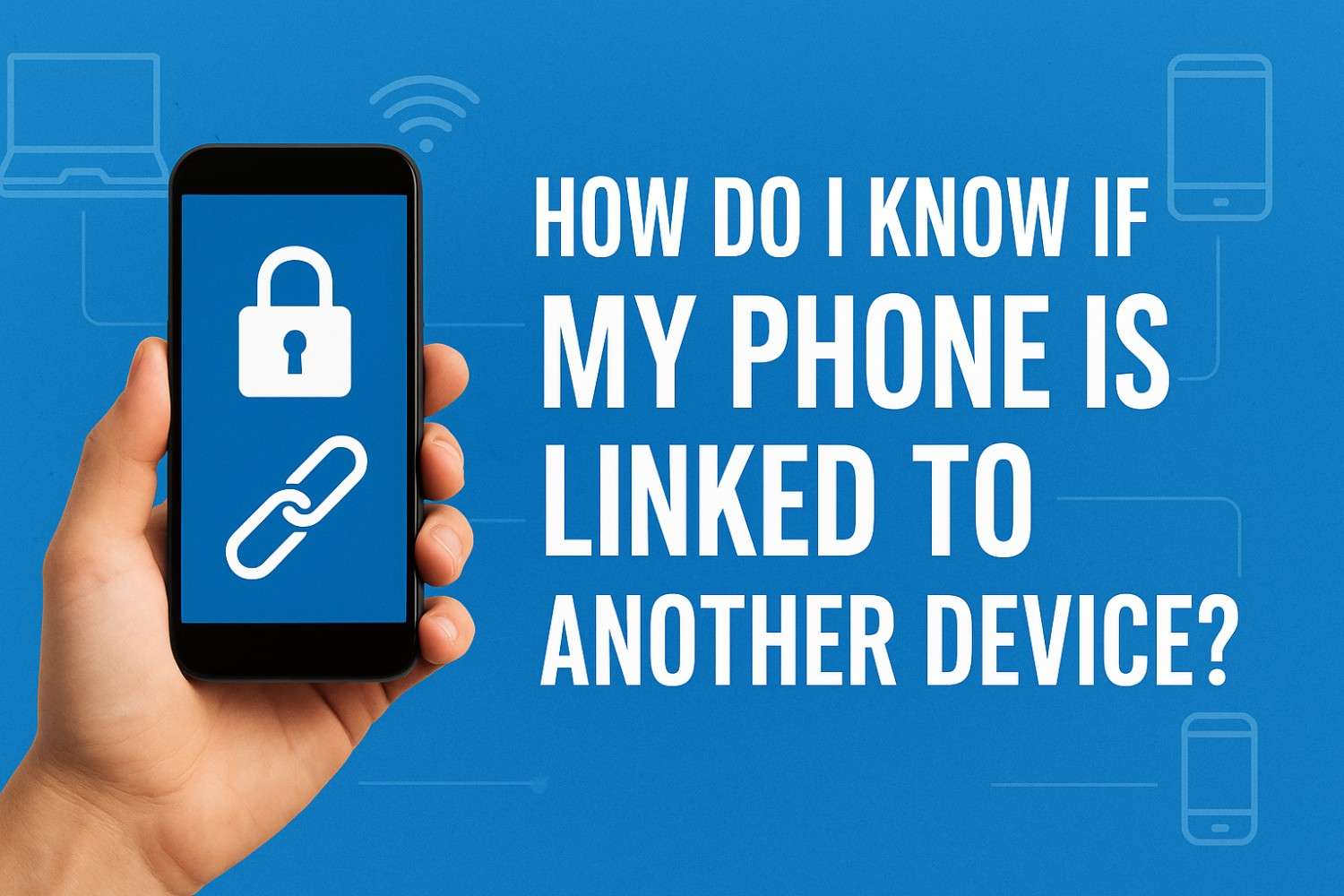
If you’ve wondered, “how do I know if my phone is linked to another device?” you’re not alone. “Linked” can mean different things: your account is signed in on someone else’s phone or computer, your messages are being forwarded to another device, an app (like WhatsApp) has web/desktop sessions, or your phone is paired over Bluetooth. This guide breaks it down—step by step—so you can spot, review, and remove unwanted links fast.
What does “linked to another device” actually mean?
“Linked” usually falls into four buckets:
- Account sign-ins: Your Google Account (Android) or Apple ID (iPhone) is signed in on another device and syncing data like email, photos, or notes. You can review and sign out of unfamiliar devices from official account dashboards.
- Messaging & call continuity: Apple’s Text Message Forwarding, FaceTime/iPhone Cellular Calls, or similar features can send your messages or calls to other devices you’ve allowed.
- App-specific links: Services like WhatsApp let you link web/desktop clients. You can see and log out of any you don’t recognize.
- Bluetooth pairing: Headphones, cars, or other accessories show in your paired-devices list. Pairing alone doesn’t expose your accounts, but it’s good to review and remove unknown entries.
How do I know if my phone is linked to another device on Android?
1) Check Google Account devices & recent activity
- Open Settings > Google > Manage your Google Account > Security > Your devices > Manage all devices. Review the list; select anything unfamiliar and choose Sign out. You can also run Security Checkup to spot new logins and suspicious events.
2) Review app-linked sessions (e.g., WhatsApp)
- In WhatsApp: ⋮ (More) > Linked devices. Remove any device you don’t recognize (tap device > Log out). Inactive sessions auto-disconnect after 30 days, but you should still manually log out of unknown ones.
3) Look at paired Bluetooth devices
- Swipe down > long-press Bluetooth > Paired devices. Remove accessories you don’t use or recognize. While pairing doesn’t grant account access, it can enable auto-connect for calls and audio in cars or speakers.
How do I know if my phone is linked to another device on iPhone?
1) Check your Apple ID device list
- Go to Settings > [your name]. Scroll down to see every device signed in with your Apple ID. Tap any device for details and Remove from Account if needed. You can also check from a Mac (System Settings > [your name]) or at appleid.apple.com.
2) Review Text Message Forwarding & iPhone call routing
- Settings > Messages > Text Message Forwarding to see which devices can send/receive texts from your iPhone. Turn off anything you don’t recognize. For call routing/Continuity, review FaceTime/iPhone Cellular Calls settings on iPhone and Apple devices.
3) Check app-linked devices and associations
- Some Apple services (Apple Music/TV) and Sign in with Apple have their own “linked devices”/association lists you can manage from account settings.
What should I do if I find an unfamiliar device?
Remove the device immediately
- On Google: Security > Your devices > Manage all devices > Sign out on the suspicious device. Consider changing your Google password and enabling 2-Step Verification.
- On Apple: Settings > [your name] > select device > Remove from Account. Then change your Apple ID password and ensure two-factor authentication is on.
- In WhatsApp: Linked devices > tap device > Log out.
Audit message/call forwarding
- On iPhone, turn off any Text Message Forwarding targets you don’t recognize.
Tidy up Bluetooth
- Forget unknown accessories to prevent automatic reconnection.
Quick privacy checklist (do this monthly)
- Run Google Security Checkup (Android/iOS users with Google Accounts).
- Review your Apple ID device list.
- Audit Linked devices in WhatsApp (and similar apps you use).
- Enable 2-factor authentication everywhere (Google, Apple, messaging apps).
Frequently Asked Questions
1. How can I quickly tell if my texts are going to another device on iPhone?
Go to Settings > Messages > Text Message Forwarding and see which devices are enabled. Toggle off any device you don’t recognize.
2. Does seeing a strange Bluetooth device mean someone has access to my data?
Not necessarily. Bluetooth pairing allows audio/connection features, but it doesn’t sign in to your accounts. Still, you should “forget” unknown accessories to avoid auto-connect.
3. Where do I see which phones, tablets, or computers are logged into my Google Account?
Visit Google Account > Security > Your devices > Manage all devices to review and sign out of unfamiliar sessions.
4. How do I check WhatsApp web/desktop sessions?
Open WhatsApp > Linked devices. You’ll see all active sessions and can Log out of any that aren’t yours.
Wrap-up: how do i know if my phone is linked to another device?
You’ll know by checking your account’s device list (Google or Apple), auditing Text Message Forwarding and app-linked sessions like WhatsApp, and pruning Bluetooth pairings you don’t recognize. Make those reviews a habit, keep two-factor authentication on, and you’ll stay in control of where your data flows.