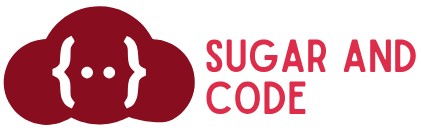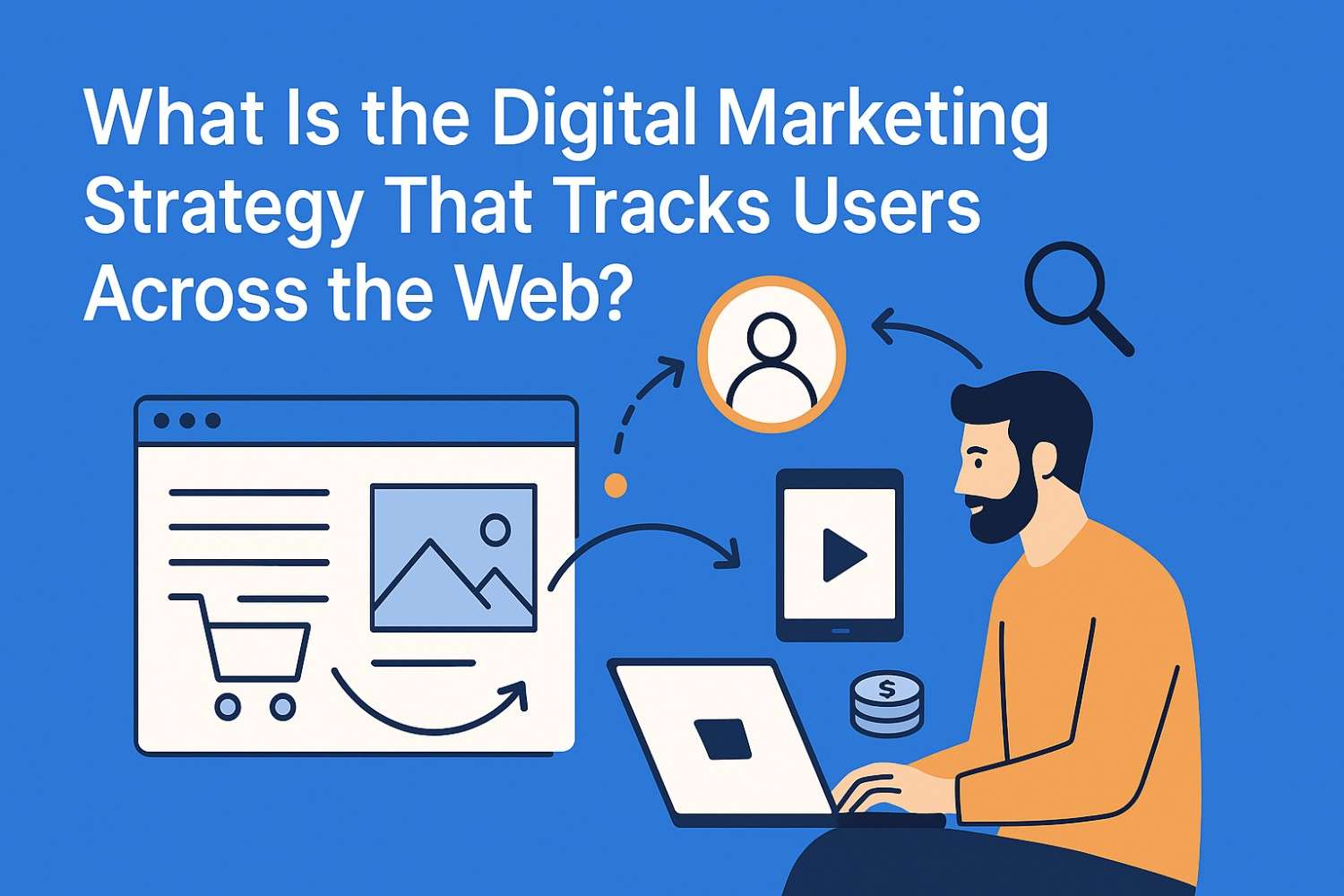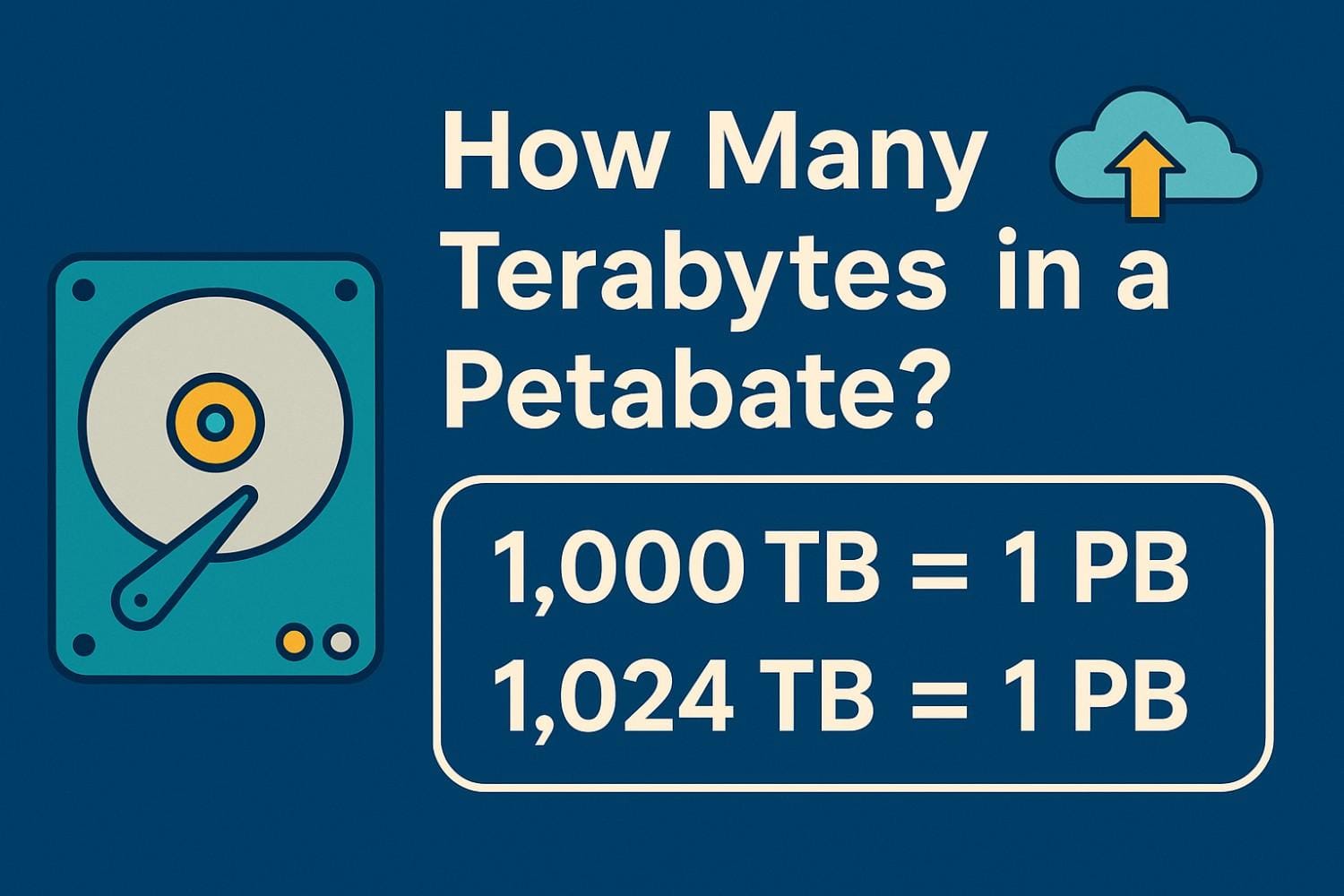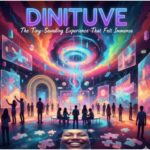Now Reading: How To Update Printer Driver?
-
01
How To Update Printer Driver?
How To Update Printer Driver?
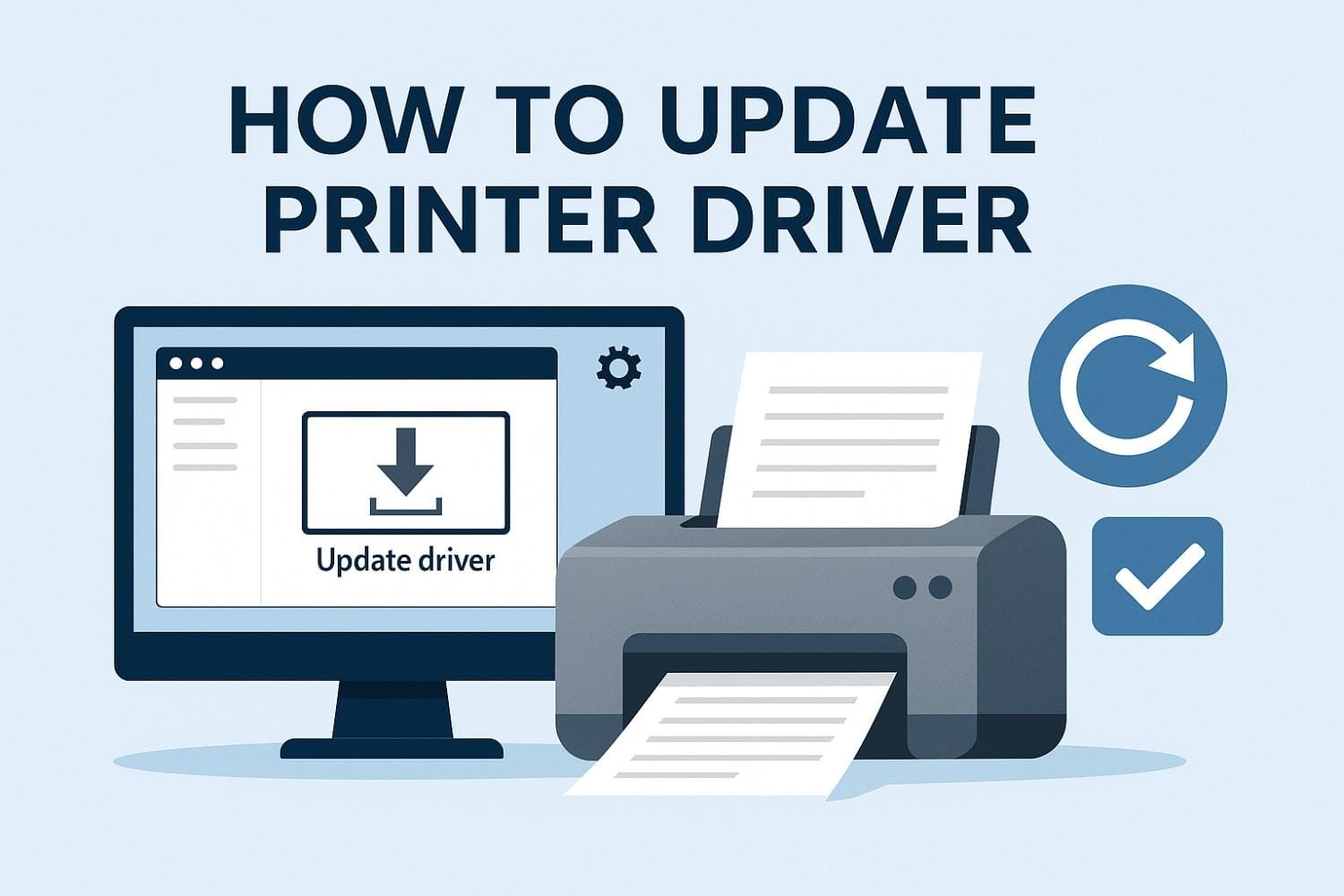
Updating via Windows Update is usually the safest first step because drivers there are vetted and tailored for your OS build. In Windows 11/10, go to Settings → Windows Update → Advanced options → Optional updates → Driver updates, then install any printer updates shown.
If nothing appears under Optional updates, you still have two solid paths:
A) Device Manager (automatic search)
- Right-click Start → Device Manager.
- Expand Printers or Print queues, right-click your printer → Update driver → Search automatically for drivers. Windows will install an available driver if it finds one.
B) Device Manager (manual install from a file)
- Download the latest driver package from your printer maker’s support page (HP, Canon, Epson, Brother, etc.).
- Back in Device Manager, choose Update driver → Browse my computer for drivers, then point to the folder you downloaded.
Pro tip: If you use an HP printer, you can also grab drivers/firmware directly from HP’s driver portal and—when available—update firmware from the same page. Firmware isn’t the same as a driver, but it can fix print bugs and connection issues.
What’s the best way to update printer software on a Mac?
On macOS, Apple distributes many printer drivers through System Settings and Apple’s own update channels. Go to → System Settings → Printers & Scanners, control-click your printer for options, or remove and re-add it so macOS fetches the correct driver (including the vendor’s package when available). Adding again often switches an AirPrint queue to the full vendor driver when needed.
Need to check what you’re running now or troubleshoot? Open Printers & Scanners, select your printer, and review the Driver (or Kind) shown—then compare against your manufacturer’s website to confirm you’re on the latest.
Some brands (like Epson, HP, Canon) also provide macOS-specific installers. If your model supports Apple’s built-in drivers, you can still install the vendor’s package when you want advanced features like ink management or duplex presets.

Should I use the manufacturer’s website or apps instead?
If Windows Update/macOS re-add didn’t deliver the feature you need (e.g., scanning utilities, ink monitoring, borderless presets), go straight to your printer’s support page. Search your exact model and download the Full Feature Software or Driver/Utilities bundle. For HP, start at the official driver page; similar portals exist for Canon, Brother, and Epson.
When the vendor offers a firmware update, read the notes first. Install firmware only when it addresses a problem you actually have (e.g., connection stability, error codes). Interrupting a firmware update can brick the device—so follow the instructions precisely.

What if Windows can’t find the driver automatically?
Try these quick wins:
- Use the model-specific installer from the vendor site (often more reliable than INF files).
- Remove and re-add the printer (USB or IP). On HP, there’s also guidance for installing with Windows’ built-in driver by adding the device via IP address.
- Check Optional updates again—vendors sometimes publish drivers there after a delay.
How do I keep printer drivers up to date going forward?
- On Windows, turn on Receive updates for other Microsoft products and peek at Optional updates after major Windows releases.
- On macOS, periodically remove and re-add the printer or run software updates; macOS will fetch newer printer software when available.
- Bookmark your printer’s support page to check for new drivers/utilities or firmware a few times a year.
Frequently Asked Questions
1. How do I verify which printer driver version I have?
On macOS: → System Settings → Printers & Scanners, select your printer and view the driver/version details; compare with the vendor site. On Windows: In Device Manager, open your printer’s Properties → Driver tab to see version/date.
2. Is it better to use AirPrint or the vendor’s driver on Mac?
AirPrint works great for basic printing with zero installs. Choose the vendor driver if you need full features like custom color profiles, duplex presets, borderless photo options, maintenance tools, or scanning utilities. Re-adding the printer usually lets you pick which to use.
3. What if a new driver breaks my printing?
In Windows, you can Update driver → Browse my computer → Let me pick to select an older installed driver, or reinstall the previous package from the vendor site. If issues persist, remove the printer and add it again to rebuild the queue. (Note: classic “Roll Back Driver” doesn’t always apply to printers.
4. Do I need to uninstall the old driver first?
Usually no. On Windows, installing the newer driver over the existing one is fine; if the vendor provides a full suite, their installer handles cleanup. On macOS, removing and re-adding the printer fetches the appropriate software. Only do a full removal when the vendor explicitly instructs it (e.g., for major driver family changes).
Conclusion: the simple, safe path to update printer driver
When you need to update the printer driver, follow a risk-free sequence: try Windows Optional updates or macOS Printers & Scanners first, then move to the manufacturer’s installer for full features, and consider firmware only when it addresses a real issue. With this order of operations, you’ll keep your printer stable, secure, and feature-complete—without the guesswork.