How to Add a New Author or Admin to WordPress Blog
How to Add a New Author or Admin to WordPress Blog
There could be times when you would like to grant others access to your blog. Maybe you’re expanding your team with a guest writer, have a new contributing Blogger or editor, or just allowing you web developer access.
Luckily, WordPress makes it simple to add and manage new users to your blog or website with its built-in user management system, you can add new users with different roles and levels of capabilities to suit your needs.
How To Add A New User
Login to your WordPress dashboard and navigate to “Users” > “Add New”
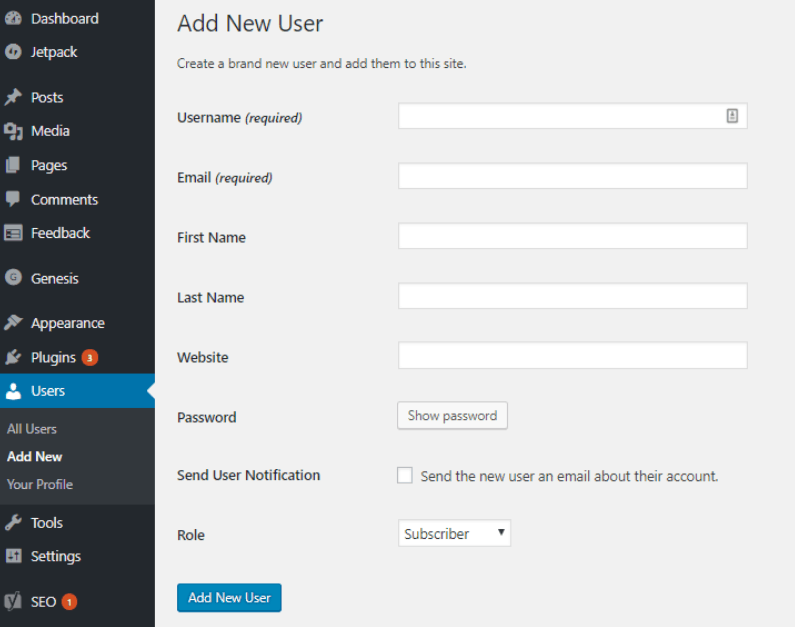
Here you can create your new user’s profile by filling out their fields.
A few things to mention:
- Make sure to write the email address correctly, as the user will use this should to recover their password.
- Your user’s password will be generated randomly. To set a specific password click “Show Password” and type the preferred password.
- There’s an option to send the password to the user via email – Tick this checkbox if you wish.
The last option is to choose a User Role
Note, administrator level will give them full aces to your website with the same permissions as you. It’s better to use editor or subscriber.
To save, click “Add New User” and you’re all done!
Managing Users In WordPress
Editing Existing Users
As the administrator or your site, you can add, edit and delete users at any time, just navigate to “Users” and click “Edit” or “Delete” on the user’s profile.
How Will A New User Login?
A new user will log in to your WordPress dashboard just as you do, by adding /wp-admin/ after your domain name, such as: http://example.com/wp-admin/
Your user can also click on the ‘Lost Your Password?’ link to reset their password which will be sent to their email address specified in their profile.
User Roles Explained
Administrator – An administrator can perform all tasks on a WordPress site, and is, therefore, the most powerful role. Users with the administrator user role can change themes, install plugins, add/edit/delete content, media, and other users including other administrators.
You can have more than one administrator, examples of this could be owners, business partners, web developers, ect. but kindly note, it is recommended to only grant administrator roles to those you trust and those that would require all editing capabilities.
Editor – Users with the editor user role, can add, edit, publish, delete their own posts as well as posts by all other users as well. They cannot access website settings, plugins, themes, etc.
Author – Users with the author user role can add, edit, and publish their own posts. They cannot edit other user’s posts and cannot access other admin screens like plugins, themes, settings, tools, etc.
Contributor – Users with the contributor user role can write posts but cannot publish them. They cannot edit other user’s posts and cannot access other admin screens like plugins, themes, settings, tools, etc.
Subscriber – Users with a subscriber role can only maintain their own profile on your site and cannot write posts. It is usually used on sites where users are required to sign in to submit comments or download content.
SEO Manager – Users with an seo manager role can add, edit, publish and delete their own and all seo content. They cannot access website settings, plugins, themes, etc.
SEO Editor – Users with an seo editor role can add, edit, publish and delete their own seo content, They cannot edit other user’s seo content or access website settings, plugins, themes, etc.
I hope that clarifies your WordPress user roles! Any questions, let me know in the comments.






